How to Manage Shopify Merchants in Woocommerce Store: Best Practice
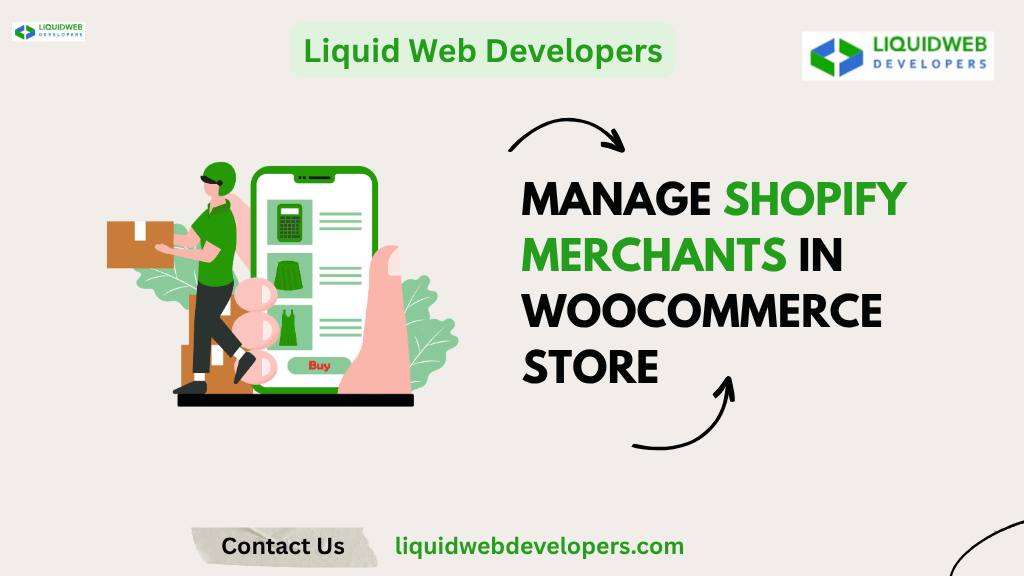
How to Get Started: Setting Up the Shopify-WooCommerce Integration
The process begins with data centralization. First, merchant product listings from Shopify are pulled into WooCommerce using API connectors. Product details like titles, descriptions, SKUs, variants, and inventory levels are synchronized into your WooCommerce catalog.
Next, customer orders made through Shopify merchants are automatically redirected or cloned into your WooCommerce order management panel. This ensures you can manage shipping, fulfillment, and communication from one unified interface.
Merchant accounts are managed via vendor modules or user roles. Tools like WC Vendors or Dokan allow each Shopify merchant to have a virtual storefront within WooCommerce. These vendors continue to update products via Shopify, while the central store admin maintains full control via WooCommerce.
This entire system depends on syncing frequency, data mapping logic, and conflict resolution strategies—all of which should be precisely configured. At Liquid Web Developers, we stress the importance of customizing webhook triggers to avoid data duplication and ensure seamless syncing.
Why Do You Need to Manage Shopify Merchants in WooCommerce Store?
Managing Shopify merchants within your WooCommerce store may seem like combining two competitors, but in today’s hybrid marketplace, it can be an enormously effective strategy. By taking this route, store owners can benefit from both WooCommerce’s user-friendly interface and customization possibilities as well as Shopify’s easy connectivity—an initial step should be to establish an effortless link between Shopify and WooCommerce before getting underway.
For the first step, select an authentic third-party connector or middleware such as Lit Commerce, E-commerce, or Cart2Cart that supports bidirectional sync. These tools function as bridges that allow inventory, product, and order information to transfer between the two platforms in real time. Although Shopify isn’t officially able to integrate into WooCommerce, API-based platforms and multichannel solutions for e-commerce can work with both with ease.
At Liquid Web Developers, we recommend first backing up both your WooCommerce and Shopify stores. Then install the integration plugin or configure the middleware to pull product SKUs, order statuses, and customer profiles. Always test the sync with a few sample products before proceeding with full migration or live sync. This ensures your data mapping is accurate, and any system conflicts are ironed out early.
How the Process Works to Manage Shopify Merchants in WooCommerce Store
The process begins with data centralization. First, merchant product listings from Shopify are pulled into WooCommerce using API connectors. Product details like titles, descriptions, SKUs, variants, and inventory levels are synchronized into your WooCommerce catalog.
Next, customer orders made through Shopify merchants are automatically redirected or cloned into your WooCommerce order management panel. This ensures you can manage shipping, fulfillment, and communication from one unified interface.
Merchant accounts are managed via vendor modules or user roles. Tools like WC Vendors or Dokan allow each Shopify merchant to have a virtual storefront within WooCommerce. These vendors continue to update products via Shopify, while the central store admin maintains full control via WooCommerce.
This entire system depends on syncing frequency, data mapping logic, and conflict resolution strategies—all of which should be precisely configured. At Liquid Web Developers, we stress the importance of customizing webhook triggers to avoid data duplication and ensure seamless syncing.
Challenges to Expect When Integrating Shopify Merchants with WooCommerce
Although the benefits are compelling, the process comes with a few hurdles. One of the biggest is data mismatch. Shopify and WooCommerce structure their product data differently—Shopify uses a rigid variant-based structure, while WooCommerce allows more granular custom fields. This can lead to attribute mismatches if not handled carefully.
Inventory synchronization is another challenge. If updates are not real-time or if sync delays occur, overselling or stockouts may happen. Also, integrating payment gateways from both platforms can be tricky. Shopify uses its own checkout system, while WooCommerce gives full access to checkout customization.
Then there’s the issue of order processing workflows. Shopify merchants may fulfill orders differently than WooCommerce workflows allow. Reconciling these differences is crucial to maintaining customer satisfaction.
Finally, ongoing maintenance of this integration requires vigilance. Every time WooCommerce or Shopify updates their platform, compatibility must be re-evaluated. That’s why Liquid Web Developers recommends implementing version control, backup routines, and ongoing monitoring tools.
With the Help of PIM and DAM: How to Keep Product Info Consistent and Accurate
Managing hundreds or dozens of Shopify merchants using WooCommerce can mean thousands of SKUs, images, and descriptions. This is the point at which PIM (Product Information Management) and DAM (Digital Asset Management) systems come in.
A PIM system acts as the single source of truth for product data. Whether a merchant updates their Shopify listing or adds a new variant, the PIM syncs it into the WooCommerce database, ensuring clean, standardized info across platforms. You can define attribute rules, enforce naming conventions, and manage category structures from one place.
A DAM system, meanwhile, manages media assets—images, videos, and product brochures. It ensures high-resolution images used by Shopify merchants are synced and optimized in WooCommerce. With version control, automatic resizing, and metadata tagging, DAMs prevent broken links or outdated content.
By using integrated PIM and DAM platforms, Liquid Web Developers has helped clients reduce manual errors by over 60% and improve catalog accuracy across multiple stores.
Manage and Sync Shopify and WooCommerce with Catsy DAM/PIM Centralized Catalog
Catsy is one of the few platforms that offer robust DAM and PIM functionality tailored to multi-store and multi-vendor environments. It centralizes your entire product catalog, letting you ingest data from Shopify, transform it, and publish it to WooCommerce instantly.
Catsy also automates data validation—flagging missing fields, formatting inconsistencies, or image quality issues before content is published. It’s especially effective when dealing with multiple Shopify merchants feeding content into a WooCommerce storefront.
By consolidating workflows and unifying product data, Catsy allows store managers to avoid the “data chaos” that often arises in hybrid ecosystems. At Liquid Web Developers, we’ve implemented Catsy for numerous enterprise clients, simplifying their product management pipeline and enabling real-time omnichannel synchronization.
Best Practice to Manage Shopify Merchants in WooCommerce Store
Let’s now explore best practices to ensure your setup runs smoothly.
Choose the Right Integration Tool
Invest in a well-supported middleware like LitCommerce, nChannel, or Zapier with Shopify-WooCommerce connectors. Avoid free or unsupported plugins that can break during platform updates.
Maintain Consistent Product Information
Use a PIM like Catsy or Plytix. This ensures merchants follow structured product formats that can be easily mapped to WooCommerce fields.
Optimize Product Images and Descriptions
Use DAM to enforce image resolution standards, compress assets for faster load times, and ensure all listings have SEO-optimized descriptions.
Implement Real-Time Inventory Synchronization
Choose tools that allow bidirectional sync. This helps avoid inventory mismatches or overselling, which can harm your brand reputation.
Set Up Automated Order Fulfillment
Streamline fulfillment with platforms such as Ship Station or Orderhive, which integrate with Shopify along with WooCommerce. Automate the creation of shipping labels along with carrier selection, as well as status notifications.
Monitor Pricing Consistency
Ensure price rules are consistent across all merchant inputs. Use automation scripts or rule engines within your integration to catch discrepancies.
Ensure Payment Gateway Compatibility
Standardize on gateways like Stripe or PayPal Business, which work across both platforms to maintain a smooth checkout experience.
Synchronize Customer Data for Seamless Marketing
Utilize CRM integrations to integrate customer information over Shopify and WooCommerce, giving the marketing department a 360-degree overview of your customers’ behavior.
Regularly review and update SEO settings.
Make sure all synced products follow SEO best practices—unique URLs, meta titles, and alt tags—across platforms to avoid cannibalization.
Test the integration thoroughly before going live.
Run a full sandbox test environment. Sync products, simulate orders, and resolve any errors before making it live.
Track analytics separately for both platforms.
Use GA4 with different property IDs or views for Shopify and WooCommerce so you can compare performance and adjust accordingly.
Plan for Regular Maintenance and Updates
Create a schedule for monthly checks on plugin compatibility, product sync logs, and security patches to ensure long-term stability.
Conclusion
Combining the capabilities of Shopify merchants and the flexible capability of WooCommerce is no longer just a tech-driven fanciful idea. It’s an actual plan of action used by smart e-commerce companies. With the proper tools, the most effective practices, and central systems for data such as PIM and DAM, you can expand operations, ensure uniformity, and provide an audience that is multi-platform.
At Liquid Web Developers, we specialize in developing customized Shopify-WooCommerce integration frameworks that reduce manual labor to ensure accuracy and boost conversions. If you’re looking to improve your store’s structure, we’re only a click away.
